SharePoint: Changing the FavIcon
To change the favicon image of your SharePoint site follow the below steps:
The default image will be located at C:\Program Files\Common Files\Microsoft Shared\Web Server Extensions\14\TEMPLATE\IMAGES (SharePoint 2010)
and
C:\Program Files\Common Files\microsoft shared\Web Server Extensions\15\TEMPLATE\IMAGES (SharePoint 2013)
The default image will be located at C:\Program Files\Common Files\Microsoft Shared\Web Server Extensions\14\TEMPLATE\IMAGES (SharePoint 2010)
and
C:\Program Files\Common Files\microsoft shared\Web Server Extensions\15\TEMPLATE\IMAGES (SharePoint 2013)
Upload your favicon file to your images or some library.
Open your master page in SharePoint Designer .
Find the <SharePoint:SPShortcutIcon> tag in the HTML header.
Change the "IconUrl" tag to the relative URL of your favicon image.
Save and check-in, publish and approve your master page.
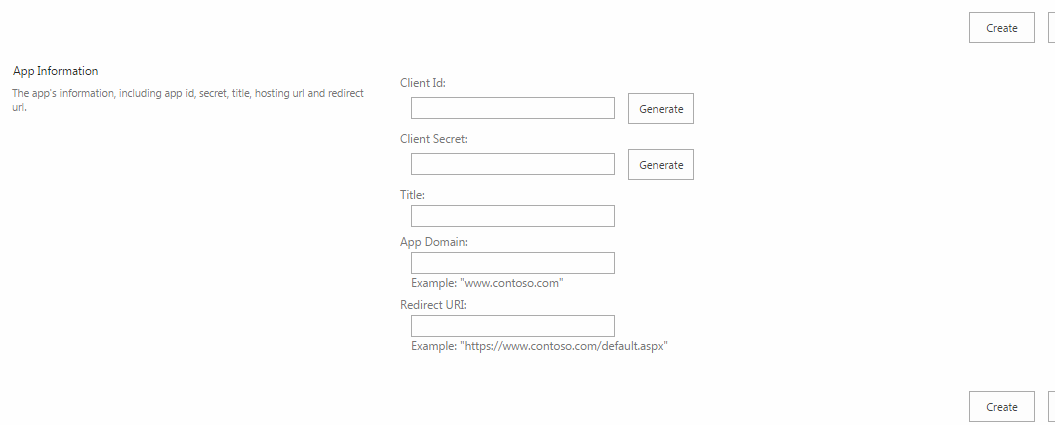
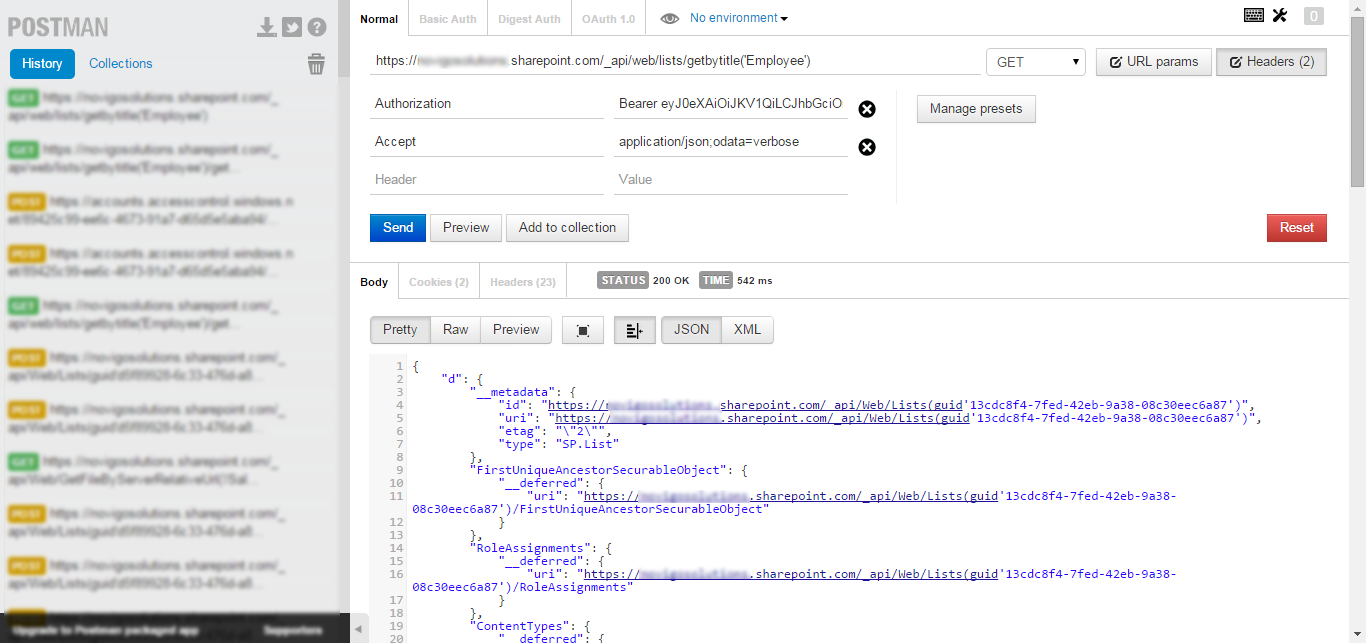
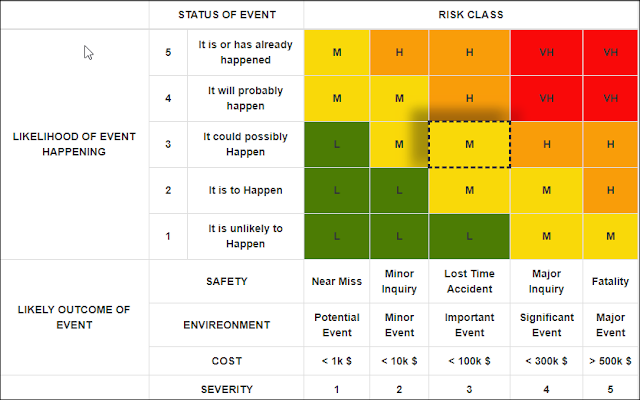
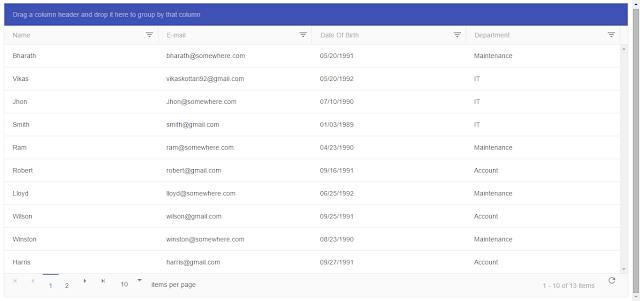
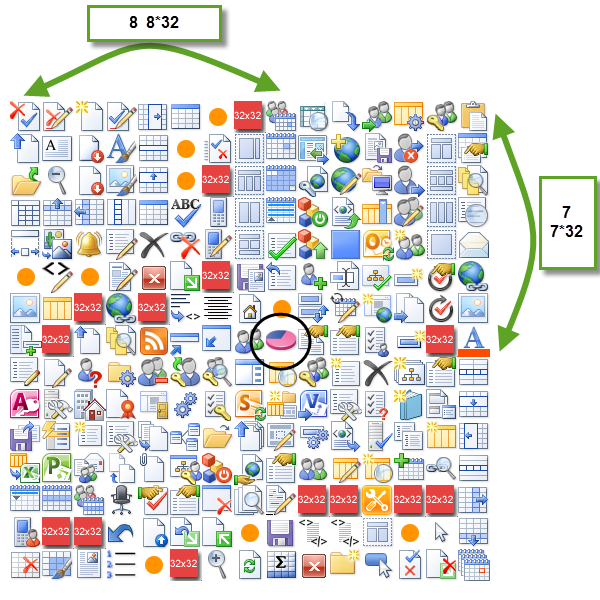
Comments
Post a Comment