SharePoint List View Cell formatting with CSR
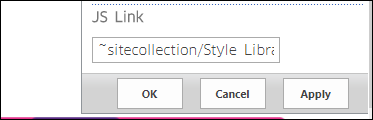
Client Side Rendering Client-side rendering is a new concept in SharePoint 2013. It allows you to use your own output format in a SharePoint page (list views, display, add and Edit forms). How to deploy the JSLink templates You can deploy those JSLink files in many ways. I describe in the samples below how to deploy JSLink files using OOTB techniques, but you can also use Script Editor or other techniques. Before proceeding , you have to upload the JavaScript code files on your SharePoint 2013 site. You can upload to any SharePoint document library, or _layouts folder, But in the below deployment steps I’m supposing you will upload the JSLink-Samples folder to the site collection Style Library. 1. Edit the List view page 2. Edit the List View webpart. 3. Go to List view web-part properties and add the JSLink file (~sitecollection/Style Library/<any subfolder>/jsfile.js) to JS link property under the Miscellaneous Tab. Remember- you have to hard code the ini...

