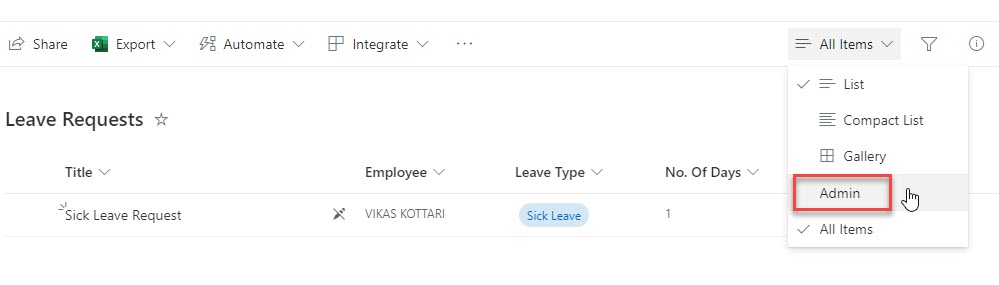Using OAuth Support for HTTP Request Triggers in Power Automate

Using OAuth Support for HTTP Request Triggers in Power Automate Introduction In this blog post, we will explore how to use OAuth support for HTTP request triggers in Power Automate. This feature allows you to securely connect to APIs that require OAuth authentication, expanding the possibilities for automation and integration with various services. What is OAuth? OAuth (Open Authorization) is an open standard for token-based authentication and authorization. It allows an individual's account information to be used by third-party services, such as Facebook, without exposing the user's password. Why Use OAuth Support for HTTP Request Triggers? Before the introduction of OAuth support for HTTP request triggers, connecting to APIs that required OAuth was a complex process. Now, Power Automate simplifies this process, making it easier to connect and automate tasks with services that use OAuth for authentication. How to Use OAuth Support for HTTP Request Triggers Here are the steps t...