SHAREPOINT PERMISSIONS
SharePoint Site Architecture
We assume you have some familiarity with SharePoint, however, this is the very basic knowledge we need to ensure you have before moving forward. SharePoint sites start with a site collection and the content of the site collection can be depicted in the diagram below.
A site collection is the top level of object that holds all the sites content. The objects under a site collection are stored hierarchically.
Many sites can be created under the site collection. Sites can hold other sites, libraries, and lists.
A document library is a type of list that holds documents. No sites can go under a list.
A document resides under a document library. It is also an “item” of that document library. Nothing can go under an item.
Just like document libraries, lists are a content holder for data items. For example, announcements are a type of list that holds announcements. Contacts is another type of list that can hold contacts.
SharePoint Permissions Overview
SharePoint Permissions can be assigned to user accounts directly, via Active Directory Groups or by the user becoming a member of a SharePoint Group. It is also possible for permissions to be granted to users by an Active Directory group being nested in a SharePoint Group. The below figure shows the User/Domain Groups can be added to SharePoint Groups or assigned a permission level directly. SharePoint Groups are mapped to a permissions level which determines the permissions that the user/group receives.
How to navigate to the permissions page
Site Permissions
1. Navigate to the site you wish to change permission for.
2. From the top right corner, click
3. From the menu select “Site settings”
4. Under Users and Permissions, select “Site Permissions”
List/Library Permissions
1. Navigate to the library you wish to change permission for.
2. Click on the “Library” or “List” tab on the top right.
3. Click on library settings
4. Click on “Permissions for this document library” or “Permissions for this list”
Item/Document
1. Select the document or item.
1. Click on File Tab on the top left.
2. Click on “Share with”
3. Click on “ADVANCED”
The Anatomy of a SharePoint Permissions Page
How to...
Prerequisite: make sure you have full control on the object or are site collection administrator.
This section covers how to:











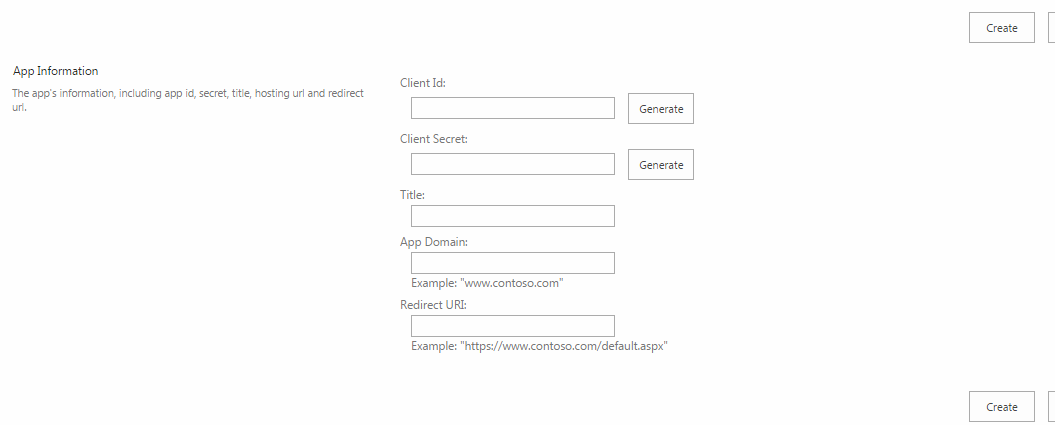




Great Blog! Thankyou for sharing.
ReplyDeleteDevOps Training
DevOps Online Training
Thank you for sharing our information.
ReplyDeleteJewellery By Mitali Jain is the best website to buy artificial jewellery online and Jain Jewellery in Jaipur. They sell fancy and attractive products like Earrings, Rings, Necklaces, Headgears, Bracelets, Mask and Glass Chains, Bookmark Jewellery, Gift Cards and many more items like this. And also checkout our new collections Summer Luna Collection and Holy Mess Collection
Nice Blog information.
ReplyDeleteGIEC Global is the Best Education Consultants in Melbourne, Australia and education consultant in Melbourne, Sydney, Brisbane, Perth, Adelaide,Australia.Education Consultants in Melbourne, Best Education Agent in Melbourne, Sydney, Adelaide, Perth, and Brisbane is GIEC Global. We are Melbourne Migration and Education Consultants, Education Migration Agent Melbourne, Melbourne Study Abroad, and Performance Education Melbourne